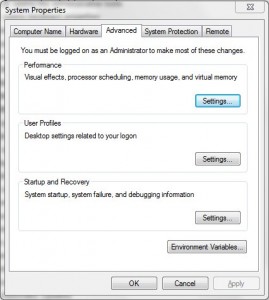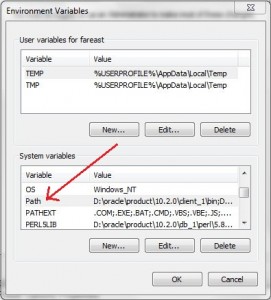Finally …
The Book is alive
For the first time the book which is dicussed critcal security issues such as database threats, and how to void them, the book also include advance topics about Oracle internet directory, Oracle access manager and how to implement full cycle single sign on,
Focus on the security aspects of designing, building, and maintaining a secure Oracle Database application. Starting with data encryption, you will learn to work with transparent data, back-up, and networks. You will then go through the key principles of audits, where you will get to know more about identity preservation, policies and fine-grained audits. Moving on to virtual private databases, you’ll set up and configure a VPD to work in concert with other security features in Oracle, followed by tips on managing configuration drift, profiles, and default users.
What You Will Learn:-
- Work with Oracle Internet Directory using the command-line and the console.
- Integrate Oracle Access Manager with different applications.
- Work with the Oracle Identity Manager console and connectors, while creating your own custom one.
- Troubleshooting issues with OID, OAM, and OID.
- Dive deep into file system and network security concepts.
- First time chapter that include most of the critical database threats in real life.
You can buy the book now from amazon here
Cheers
Osama